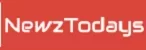Venmo Fee Calculator
Transaction History
Fee for ${feeType}: $${feeAmount.toFixed(2)}
`; // Add to transaction history addToTransactionHistory(feeType, amount, feeAmount); } // Additional Features // Initialize transaction history from local storage const transactionHistory = JSON.parse(localStorage.getItem('transactionHistory')) || []; function addToTransactionHistory(feeType, amount, feeAmount) { const transaction = { feeType, amount, feeAmount, timestamp: new Date().toLocaleString(), }; transactionHistory.unshift(transaction); localStorage.setItem('transactionHistory', JSON.stringify(transactionHistory)); updateTransactionList(); } function updateTransactionList() { const transactionListElement = document.getElementById('transactionList'); transactionListElement.innerHTML = ""; transactionHistory.forEach(transaction => { const listItem = document.createElement('li'); listItem.textContent = `${transaction.feeType} - $${transaction.amount} - Fee: $${transaction.feeAmount} - ${transaction.timestamp}`; transactionListElement.appendChild(listItem); }); } function toggleDarkMode() { const body = document.body; const darkModeCheckbox = document.getElementById('darkModeCheckbox'); if (darkModeCheckbox.checked) { body.classList.add('dark-mode'); } else { body.classList.remove('dark-mode'); } }Welcome to the Venmo Fee Calculator!
Hello Venmo users! We understand that keeping track of fees can be important when managing your finances. To make things easier for you, we’ve introduced the Venmo Fee Calculator. This tool helps you estimate the fees associated with various transactions on Venmo.
How to Use the Calculator:
- Enter Amount:
- Start by entering the amount for your transaction in the “Enter Amount” field.
- Select Fee Type:
- Choose the type of fee associated with your transaction from the drop-down menu labeled “Select Fee Type.”
- Calculate Fee:
- Click on the “Calculate Fee” button to instantly see the estimated fee for your selected transaction type.
- Transaction History:
- Explore the “Transaction History” section to view a list of recent transactions, including details such as the fee type, amount, fee charged, and timestamp.
- Dark Mode Toggle:
- Customize your experience by toggling the “Dark Mode” on or off with the checkbox provided. You can choose the mode according to your preference.
Tips and Recommendations:
- International Transactions:
- For international transactions, consider using the real-time currency conversion feature to get accurate fee estimates.
- Customization:
- Personalize your experience by adjusting the fee parameters based on your preferences or historical usage patterns.
- Stay Informed:
- Check the “Transaction History” regularly to keep track of your recent transactions and associated fees.
- Feedback and Suggestions:
- We value your feedback! Feel free to use the feedback form to share your thoughts, and suggestions, or report any issues you encounter.
Important Notes:
- The Venmo Fee Calculator provides estimates based on the real transaction fee quoted by Venmo’s official site. It’s recommended to check Venmo’s official documentation for the most up-to-date information.
- For security reasons, this calculator doesn’t require any personal or login information. It operates solely based on the provided transaction amount and type.
Thank you for using the Venmo Fee Calculator! We hope this tool enhances your Venmo experience and helps you manage your finances more effectively. Don’t hesitate to reach us if you have any questions or concerns.
Happy transacting!