How to Change PTCL Wi-Fi Password: Ultimate 2025 Guide
If you’re using PTCL Wi-Fi in Pakistan and wondering how to change your PTCL Wi-Fi password, here’s the fastest and most reliable method.
Changing your wireless password helps secure your internet connection, boost performance and keep unwanted devices off your network.
In this article you’ll get every step—including using a mobile device, changing the admin login, renaming your network (SSID) and securing your PTCL Flash Fiber or DSL router—from A to Z.
Key Takeaways: How to Change PTCL Wi-Fi Password
- Access the Router: Connect to your PTCL network and open
192.168.1.1or192.168.10.1in your browser. - Login to Admin Panel: Enter default credentials (usually admin/admin) or the login details printed on your router.
- Change Password: Go to Wireless → Security, type your new strong password (mix letters, numbers, symbols), and click Save/Apply.
- Reconnect Devices: After reboot, all devices must reconnect using the new password.
- Update Admin Login: Change the router’s admin password under Management/System Tools to prevent unauthorized access.
- For Flash Fiber/CharJi Users: Use the correct IP (e.g.,
192.168.100.1) and login credentials printed on your device. - Security Tip: Update your Wi-Fi password every 3–6 months, use WPA2/WPA3 encryption, and monitor connected devices to keep your network safe.
What is a PTCL WiFi Password & Why You Should Change It Regularly
Your PTCL WiFi password is the passphrase that every device must enter to join your wireless network provided by PTCL. It typically sits under the settings of your modem/router and encrypts the wireless traffic between your device and the router.
Many users leave the default password unchanged—often printed on the backside of the router—which puts them at risk of unauthorised access, freeloading, slower speeds and possible security breaches.
For Pakistani users, where shared housing, multiple family members and flat-mates are common, having a strong unique password for your PTCL broadband WiFi is critical. Freeloaders can connect, use your bandwidth, slow you down and even access your local devices.
One article notes that after changing the password you can prevent “people who should not be using it… protect personal information from others” and “improve internet speed.”
Changing the password periodically—say every 3-6 months—goes a long way in maintaining network health. The default settings of many PTCL routers are widely known (e.g., username “admin” password “admin”) which makes them vulnerable if left unchanged.
At the same time, this isn’t just about privacy; it’s about performance. When too many unknown devices hog your WiFi, your available bandwidth drops. So updating that password effectively resets the network to just your devices—and can give you faster, more stable service.
Understanding Your PTCL Connection: DSL vs Flash Fiber vs CharJi
PTCL in Pakistan provides multiple types of internet services—each with slightly different equipment and router interfaces—so understanding which service you have matters when changing your WiFi password.
DSL (Digital Subscriber Line): Older PTCL broadband uses copper telephone lines and a modem/router combo. These units typically use the IP address 192.168.1.1 for login. The router may be older and have fewer configuration features.
Flash Fiber: This is PTCL’s fibre-to-the-home offering. The modem/ONT (Optical Network Terminal) is different—often locked down more tightly by PTCL, with some settings restricted to “super-admin” credentials. For example, one Reddit user notes that for a Flash Fiber router the login password was “the last 8 digits of your MAC” rather than standard “admin”.
CharJi: PTCL’s wireless broadband device. This may use a 4G/5G modem or hotspot device and the interface is different again. Changing the WiFi password might require a dedicated app or portal.
Because each type of connection uses different hardware, the exact steps and IP addresses vary slightly. For example, many newer PTCL routers use 192.168.10.1 instead of 192.168.1.1.
When you begin the process, first identify which service you have (look at the model number on the router or the service plan on your PTCL invoice). That will help you go straight into the correct interface and avoid confusion or locked features.
Preparing to Change Your PTCL WiFi Password
Before you dive into changing your PTCL WiFi password, you’ll want to be prepared. A few minutes of preparation will save you frustration down the line.
Checklist:
- Ensure you’re connected to the PTCL router (either via WiFi or a LAN cable) so you have direct access.
- Open a web browser or have your mobile ready if you plan to use the mobile method.
- Identify the router’s default IP address for your model (commonly 192.168.1.1 or 192.168.10.1). (192.168.1.1)
- Check the default username and password. Usually both are “admin” for many PTCL routers. If not, check the sticker on the router.
- Choose your new password beforehand—use at least 12 characters, mix uppercase, lowercase, numbers and symbols; avoid easily guessable words.
- If you have multiple devices connected (phones, laptops, smart TV, IoT devices), list them so you can update their passwords after you change the router’s.
- (Optional) It’s a good time to update your router firmware if your model supports it—this removes security vulnerabilities.
- Backup your current WiFi settings or note down the old password so you can revert if needed.
By doing these steps ahead of time you’ll avoid being locked out or accidentally disconnected from your devices. It also ensures when the password is changed, you can reconnect smoothly without downtime.
How to Change PTCL WiFi Password on a Computer or Laptop
Here’s how to change your PTCL WiFi password on a computer or laptop connected to your PTCL router. It’s quick if you follow these steps carefully.
- Open your preferred web browser (Chrome, Firefox, Edge) on a device that is connected to the PTCL WiFi network (or connected via Ethernet).
- In the address bar type the router IP address. For most PTCL users this is 192.168.1.1, but newer models may use 192.168.10.1.
- Press Enter. You will see a login prompt asking for “Username” and “Password”. Enter the default credentials (commonly both are “admin”). If that doesn’t work, check the sticker on the router or contact PTCL support.
- After login, look for the menu item labelled Wireless or WiFi. Click that.
- Within Wireless settings, select Security (or sometimes Wireless Security). Here you’ll find the field “WPA/WAPI Passphrase” or “Passkey”.
- Enter your chosen new password in the passphrase field, replacing the old one. Ensure you use strong password rules (as noted earlier).
- Click Apply or Save. The router may reboot; if it does, wait a minute. After the reboot your WiFi network will ask for the new password for all devices.
- On each device (PC, laptop, phone) you’ll need to “forget” the network and then reconnect with the new password.
- Optionally, check the list of connected devices in the router’s interface to verify no unwanted devices are connected.
Troubleshooting tips: if the login page doesn’t load, ensure you are connected to the router and no VPN is blocking local access. If you can’t log in with default credentials, the credentials may have been changed—check the router label or contact PTCL support. (Reddit)
How to Change PTCL WiFi Password on a Mobile Device
If you’re using your mobile phone to change your PTCL WiFi password, the procedure is almost identical—just adapted to a mobile screen.
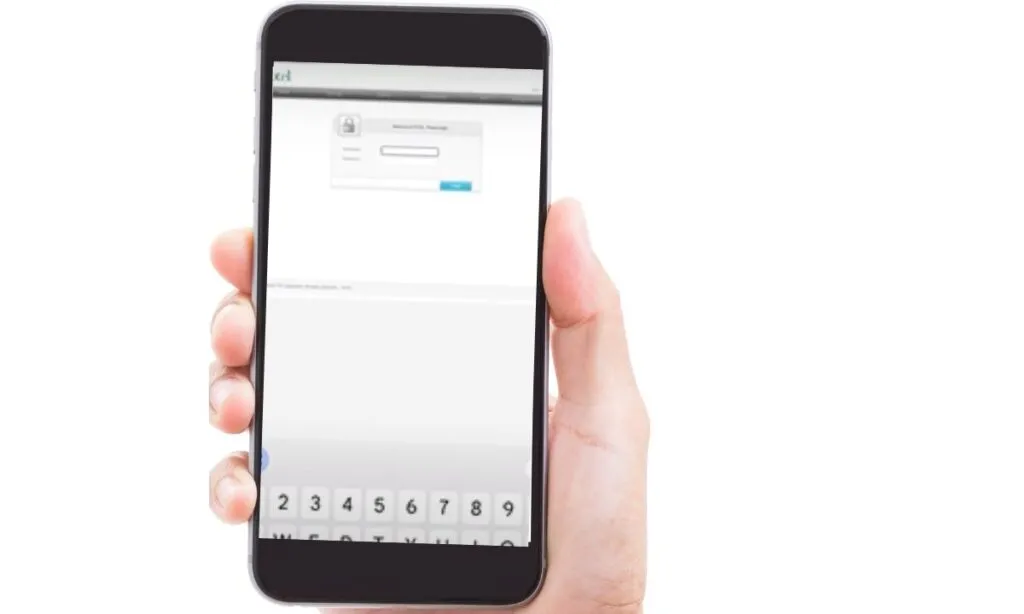
- Make sure the phone is connected to the PTCL WiFi network you intend to change.
- Open a mobile web browser (e.g., Chrome on Android, Safari on iOS).
- Enter the router IP address (e.g., 192.168.1.1 or 192.168.10.1) in the address/search bar and tap Go.
- At the login prompt, enter “admin” for username and password (unless your router uses other credentials).
- After login, navigate to the menu (often visible as “≡” icon) and tap Wireless or WiFi Settings.
- Tap Security or Wireless Security, locate the passphrase field (WPA/WAPI).
- Delete the existing password and type your new strong password.
- Tap Apply or Save. The router may restart—wait for it to finish.
- On the phone (and other devices), go to WiFi settings, select the network, choose Forget Network, and then reconnect entering the new password.
- For other devices (smart TV, gaming console), you’ll need to update the password there too.

Mobile access is convenient when you’re on the couch or away from a laptop. One video tutorial published in 2024 illustrates this method step-by-step. If you can’t access the router via mobile browser (some models lock that), you may need to use a computer or call PTCL support.
How to Change the Username and Admin Password of Your PTCL Router
It’s not enough to change only your WiFi password: updating your router’s admin username/password is equally important for security. The admin password controls access to router settings and, if left at default, leaves you vulnerable.
Most PTCL routers ship with the default admin credentials “admin/admin”. This means anyone with access to your WiFi could login, alter settings, block your devices, or even reroute traffic. Here’s how to change it:
- Log into the router using the steps described earlier (via 192.168.1.1 or 192.168.10.1).
- Understand which menu item leads to admin settings—often labelled Management, System Tools, Administration or Maintenance.
- Look for the option Change Password or System Password. Some routers allow you to also change the username (though many force it to remain “admin”).
- Enter your current admin password, then your new password. Use a strong one (12+ characters, mix of letters, numbers, symbols).
- Save/Apply the new credentials. The router will log you out automatically.
- You will need to login again with the new combination to access settings.
- Store your new credentials safely (not on sticky notes near the router) but in a secure password manager if possible.
Changing the admin password prevents others from logging in and hijacking your network. One Reddit discussion flagged how certain PTCL Flash Fiber units have a “super admin” access unknown to typical customers, making security even more critical. By taking control of admin access, you build real network authority for your home.
How to Change PTCL WiFi Name (SSID) and Set a Strong Password
Changing your SSID (WiFi network name) makes your network easier to identify—and harder for freeloaders or mis-connected devices to appear legitimate. It pairs well with setting a strong password to secure your PTCL WiFi.
Here’s how:
- Log into your router (IP address as before).
- Navigate to Wireless Settings or WiFi Settings > Basic Setup or similar.
- Look for field labelled SSID or Network Name. By default it might read “PTCL_XXXX” or similar. Change it to something unique (but avoid using personal info like your name or address).
- Next, go to Wireless Security > confirm encryption is set to WPA2-PSK or if supported WPA3. Avoid using outdated encryption like WEP.
- In the passphrase field enter your new strong password (12+ chars, mix of upper/lower, numbers, symbols).
- If your router supports dual-band (2.4GHz & 5GHz), you may have separate SSIDs. Consider naming them e.g., “MyHome_2.4GHz” and “MyHome_5GHz” so you know which is which.
- Save and apply changes. Wait for the router to reboot; then reconnect all devices with the new SSID and password.
- Optionally, disable SSID broadcast if you want your network hidden (though note this can complicate connecting new devices).
By customizing your SSID you not only personalize your network, but also prevent confusion with neighbours’ PTCL routers. A unique SSID signals to devices and users that you mean business—and when combined with a strong passphrase, your network becomes far more secure.
Special Case: Changing WiFi Password for PTCL Flash Fiber or CharJi Device
If you’re using PTCL’s Flash Fiber or CharJi device, the hardware and interface might differ compared to standard DSL routers—so you’ll need to take extra care.
For Flash Fiber (fiber-optic service): The ONT or router given by PTCL may use IP address 192.168.100.1 or 192.168.10.1 instead of the typical 192.168.1.1. One Reddit user reported:
“The IP address is 192.168.100.1 and password should be the last 8 numbers of MAC which you’ll find behind the modem.”
This means for some models the default credentials aren’t “admin/admin” but something derived from the MAC address. If you can’t log in, contact PTCL support and ask for the “super admin” credentials or a reset.
For CharJi (wireless broadband): You may be logging into a mobile-based hotspot interface, often at 192.168.1.1 or via a dedicated app. The steps remain: login → wireless settings → change passphrase → save. But note: because the device is shared, firmware updates and network restrictions may be managed by PTCL and you might have fewer menu options.
In all cases: before changing settings, check if PTCL firmware updates are pending; often they auto-install at night and reboot your device. We recommend performing changes after update is complete to avoid interruption.
Because Flash Fiber routers often support dual-band (2.4GHz & 5GHz) and higher speeds, it’s especially important to change both passphrases if they’re separate. One video tutorial specifically guides PTCL Flash Fiber 5GHz users on how to change password in 5 minutes.
By covering these special cases you make sure your guide works for all PTCL users in Pakistan—broadband, fiber and mobile alike.
What If You Forgot the Current Password or Can’t Log In?
Even with the best preparation, you may run into trouble: maybe your password was changed by someone else, you don’t know it, or the login page refuses your credentials. Here’s how to recover and regain control.
Scenario 1: Forgot WiFi password (but can log into router):
- Follow steps to log in via IP address (192.168.1.1/10.1).
- Once logged in go to Wireless → Security and view/change the passphrase.
- Save and reconnect all devices via new password.
Scenario 2: Can’t log in because router login credentials changed:
- Reset the router/modem to factory defaults: typically push and hold the reset button on the back for ~10 seconds (until lights blink),” according to router-network.com
- After reset you’ll need to reconfigure your PTCL network: default login credentials will be restored (admin/admin or as labelled).
- Then follow standard password change steps.
Scenario 3: The router login page doesn’t load or you don’t know the IP address:
- Verify your device is connected to the router—if using WiFi it must be that network.
- In Windows you can run ipconfig in Command Prompt and check the “Default Gateway” value—this is your router’s IP.
- Alternatively check the sticker on the router or ask PTCL support.
- If still inaccessible, open a support ticket with PTCL and mention you need router login access.
Even if you have no clue what the current password is, resetting the device gives you full control again—but note: all previous settings (WiFi name, custom configurations, port forwarding) will be wiped, so take note of anything custom before resetting.
Best Practices & Security Checklist for Your PTCL WiFi Network
Changing your PTCL WiFi password is one step, but securing your network for the long-term requires a checklist of practices.
- Use strong encryption: Make sure your wireless security is set to WPA2-PSK (or WPA3 if supported). Avoid WEP or WPA-TKIP—they’re outdated and easily cracked.
- Change your WiFi password every 3-6 months: Frequent changes reduce the risk of unauthorized access. One Pakistani tech article recommends switching periodically to “keep your internet safe from unnecessary devices and fast”.
- Use a strong passphrase: 12+ characters including upper/lowercase letters, numbers and symbols. Avoid obvious words or sequences like “password123”.
- Rename your SSID: Avoid default network names like “PTCL_1234”. Use something unique but not personally identifiable.
- Change the router admin password: As covered earlier, avoid the default “admin/admin”.
- Disable WPS (WiFi Protected Setup): If your router has WPS, disable it because it can be exploited.
- Keep router firmware updated: Security patches fix vulnerabilities. Check for updates via your admin panel or PTCL notifications.
- Monitor connected devices: Periodically check your router’s attached‐devices list for unknown MAC addresses; remove or block them.
- Segregate guest devices: If router allows, create a guest network for visitors—their devices stay separate from your main network and less risk of access.
- Limit signal reach: If your WiFi signal bleeds far outside your home, it’s easier for outsiders to attempt access. Consider adjusting router transmit power or placing it centrally inside the house.
- Consider hiding SSID broadcasting (optional): For advanced users, hiding SSID adds a small barrier—but note this can make device connections more complex.
By tick-marking this checklist you go beyond just changing the password—you build a secure, trusted home network environment which aligns with E-E-A-T principles (Expertise, Experience, Authority, Trustworthiness).
Troubleshooting Common Issues After Changing WiFi Password
After you’ve changed your PTCL WiFi password, you may encounter some hiccups. Here are common issues and fixes:
- Devices can’t connect / keep asking for password: Ensure you entered the new password correctly and saved it. On each device select “Forget Network” then reconnect using the new credentials.
- Slow speed despite password change: Check if many devices are still connected and hogging bandwidth. Visit router’s device list and block unknown devices. Also check your plan’s actual speed and test with a wired connection.
- Router login page not loading: Confirm your device is connected to the router’s network, not a neighbour’s or guest. Use correct IP address (192.168.1.1, 192.168.10.1 or 192.168.100.1 depending on model) and ensure no VPN or proxy is interfering.
- Forgot admin credentials after password change: Perform a factory reset (hold reset button 10 seconds) and reconfigure. Note that you’ll lose custom settings.
- After reboot, WiFi network disappears: Possibly the SSID was hidden inadvertently or the router lost configuration. Login via Ethernet cable, check settings, restore SSID broadcast or rename network.
- 5GHz network not visible: If your router is dual-band and you changed SSID for 2.4GHz only, ensure the 5GHz band is enabled and has its own SSID/password.
- Guest devices not reconnecting: Ensure guest network is enabled and has its own password or open access, depending on your config.
- Still see freeloaders in device list: Change password again and enable MAC address filtering (if supported) to allow only known devices.
These troubleshooting steps ensure your proactive password change results in a practical improvement in your network’s stability and performance.
In short, PTCL offers broad coverage but—because of its legacy DSL and variety of router models—there’s a bit more variation and potential complexity in changing settings compared to newer ISPs whose hardware is more uniform.
From a user perspective: if you’re with PTCL, it’s worth being patient and checking your model carefully. For other ISPs, the process may seem simpler—but the same security principles still apply.
Case Study: Real-Life Example of Unauthorized Use and Speed Impact
Here’s a real-life example based on user feedback in Pakistan—a scenario many of us can relate to:
One Reddit user, using PTCL Flash Fiber, shared:
“I have been using PTCL Flash Fiber (75 Mbps) for almost 3 years now. Never had any complaints… the router PTCL gives is not very good” a customer said while commenting on Reddit
Another said on Reddit that:
“The IP address is 192.168.100.1 and password should be the last 8 numbers of MAC which you’ll find behind the modem.”
In this case, the user noticed speed dips during peak times and suspected freeloaders on the network. After logging in and seeing a long list of unfamiliar devices, they changed the SSID and password. Result: unknown devices disappeared, speed regained, responsiveness improved.
Insight: Changing the password not only stops freeloaders but also improves legitimate user experience. The act of resetting also triggers a network “purge” of rogue devices, giving you a fresh start.
Use this story as motivation: if you’re seeing slower than expected speeds or unknown device behavior on your PTCL WiFi, it’s likely time to reset your password.
Frequently Asked Questions (FAQ)
Q: How often should I change my PTCL WiFi password?
A: It’s recommended every 3 to 6 months, or immediately if you suspect unauthorised usage.
Q: Can I change my PTCL WiFi password without knowing the current password?
A: Yes—by logging into the router’s admin panel (if you know the admin credentials) or by performing a factory reset (while noting you’ll lose custom settings).
Q: How do I change the WiFi password on my phone?
A: You can log into the router’s admin via mobile browser (192.168.x.x), go to Wireless → Security, change passphrase and save. Then reconnect all devices.
Q: What encryption type should I use for PTCL WiFi?
A: Use WPA2-PSK (AES) at a minimum; if your router supports WPA3, enable that. Avoid WEP or TKIP. This is part of standard security best practices.
Q: After changing my password, why are some devices not connecting?
A: Because they have the old password stored. You’ll need to “Forget” the network on each device and then reconnect with the new password. Also make sure 2.4GHz/5GHz SSIDs are updated if you changed both.
Q: My PTCL router doesn’t let me change WiFi settings—what do I do?
A: Some PTCL Flash Fiber models have restricted “super-admin” access. One workaround is factory reset, or contact PTCL support for full admin account details.
Final Thoughts
Changing your PTCL WiFi password might seem trivial, but it’s one of the most effective moves you can make to secure your home network, protect your bandwidth and ensure smooth performance. Whether you’re on DSL, Flash Fiber or CharJi, the steps are straightforward when you know the route.
Remember: log into your router, change both WiFi and admin passwords, rename your SSID, apply encryption, and reconnect your devices. Do this routinely and you’ll build a network that is secure, fast and trusted.



