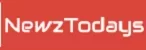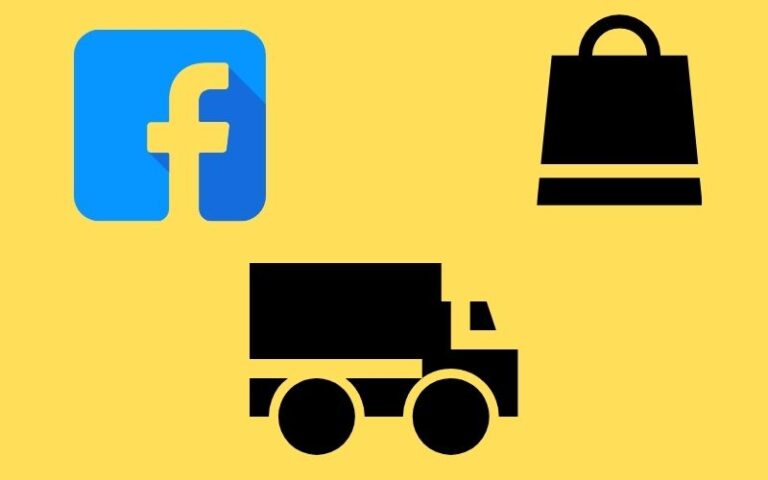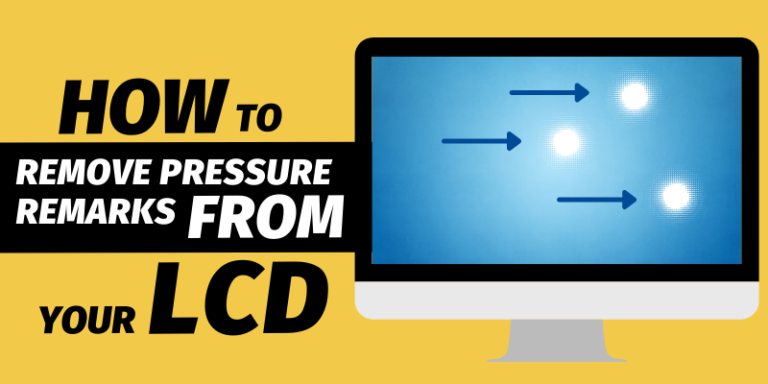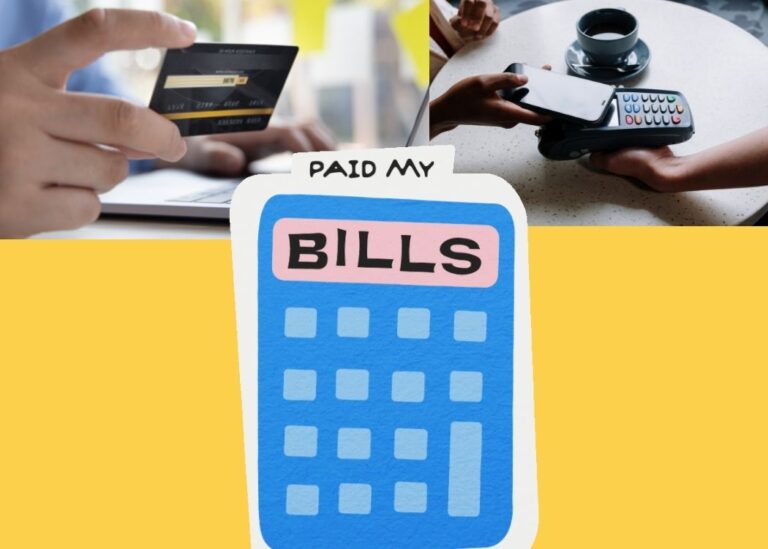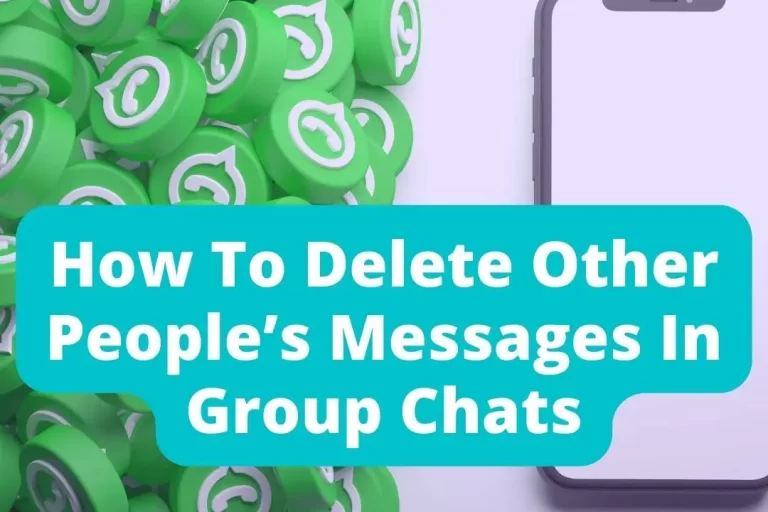How To Clean A Laptop Screen and LCD | Step-By-Step Ultimate Guide
Enjoying full HD videos on the laptop screen is the best thing ever. However, when plain dust, sneezes, and smears caught the screen, it looked horrible. So, how to clean a laptop screen?
Well, a lot of folks just grab some clothes and start cleaning their laptop screen very tightly, which is the worst mistake ever. This way, you might end up damaging your laptop’s screen.
Yes, that’s true, man! But since you’ve landed on this article, don’t worry. I’m going to tell you the correct way to clean your laptop without damaging it. So, if you want your laptop’s screen not to get damaged, ensure you stay around until the end.
Let’s get started without being late.
How to Remove Pressure marks from LCD in 2022
How To Remove Pressure Marks on Laptop Screen
This might be a question on many of your minds! Does your laptop screen have fingerprints, marks, or dirt that makes it difficult to view images clearly? You should clear the screen of your computer if this is the case.
How To Clean A Laptop Screen?
You can clean your laptop’s screen in different ways. It will be determined by the type of dirt it caught. This will be a step-by-step guide to help you learn everything properly. Let’s dive into the steps right away!
Step 1, Shut Your Laptop OFF:
You need to keep this step in mind while thinking about cleaning your laptop. The task must be completed. This makes it easier for you to look at your screen and make sure that you have all the marks.

Step 2, Use a Soft Cloth to Clean the Screen!
You may be wondering which material is best to use on your computer screens since paper towels and similar items are not allowed. To clean your screen, most experts recommend using an ultra-soft, microfiber cloth.
In addition to removing grime, dirt, and dust, these towels do not damage your screen in the process.
A special microfiber material, instead of simply dragging debris around, actually pulls it up and does not leave any lint behind. As well as being hypoallergenic, they do not abrade the skin.

Step 3, Clean with water or a special cleaner if necessary.
Using a damp towel, try cleaning your screen if any fingerprints or marks cannot be removed from it using a towel.
For a wet towel, simply use distilled water or purchase a special screen cleaner for computers that is completely safe as well. A screen that is excessively wet could be damaged. It is therefore important to keep the cloth just a little damp.
For Oily Screens.
Oil on screens makes the picture blurry and not understandable. But, to clean the oily laptop’s screen, there is a specific way to do it. So, the following is the step-by-step guide that you have to follow!
Step 1
- Switch off your laptop and disconnect it from the charger. unplug the battery to avoid any electrical problems.
Step 2
- Spray or pour the chosen cleaning solution onto the microfiber fabric. Ensure that the fabric is damp, not wet. Keep your screen clean by not spraying cleaning fluid directly on it. It is still possible to harm the screen by spraying liquid on it, even though they quickly evaporate.
Step 3
- Apply the cloth gently to the affected area. To prevent streaks, move in small circular motions. It is important not to press too hard, as this may cause the liquid crystal molecules to displace and permanently alter the screen’s shape.
Step 4
- What’s next? To ensure that the monitor is moisture-free, repeat this procedure. Make sure there is no liquid on the keyboard, the electronic mouse, or any other USB-connected devices.
Step 5
- For extra protection, let the screen dry for about 30 minutes. When it’s dry you can shut it and use it however you want.
That’s it! Ensure you follow the steps carefully to clean your oily and sticky laptop screen.
So, that’s how you clean your laptop’s screen without damaging it. What about the Mac’s screen?
How to Clean Mac’s Screen?
When it comes to cleaning the screen of a Mac laptop, the procedure is going to be a little different.
Also, it’s going to be way easier than cleaning a normal laptop screen. Since Apple laptops are quite premium, it’s crucial for you to follow the cleaning instructions recommended by the Apple company itself. So, what does Apple recommend for cleaning their laptops’ screens?
A microfiber cloth soaked in 70% isopropyl alcohol can be used to clean an unprotected glass Mac screen, according to Apple.
Not only that, disinfecting wipes such as Lysol or Clorox can also be used. First of all, make sure your Mac is turned off before applying any cleaning product to its screen. Make sure not to put too much liquid on the screen, as it may harm it. Let’s learn how to clean a MacBook’s screen, step by step!
Cleaning Laptop’s screen step by step!
To clean your Macbook’s screen, follow the steps below.
Step 1
- Turn off your macbook. By turning it off I don’t mean just shutting it off, rather you have to plug it out of the power as well. It should not be connected to any power cable at the time of cleaning.
Step 2
- To remove any dust or grime, use a soft, lint-free microfiber cloth. Usually, MacBooks come with good quality and lightweight cloth which cleans the dirt from the screen in a very good way. But, if you lost it or you didn’t get it, then you can use any soft and lint-free microfiber cloth. You can have it online as well.
Step 3
- The smudges may still be visible if a second smooth microfiber fabric is dampened with water. After that, wipe the screen gently in a side-to-side motion. You should avoid scratching the screen, as this could cause damage to it, and make sure you only use water on the cloth, not directly on the screen. If possible, avoid getting water through any of the holes in the cloth. It should be damp and not swollen.
Step 4
- The marks may remain stubborn if you apply a 70% isopropyl alcohol (IPA) solution on the cloth and then wipe them away. Make sure you don’t spray anything directly on the screen. Alternatively, you can use wipes that have similar solutions.
Step 5
- Then don’t do anything to the screen. Neither turn your mac on nor put your hands’ fingers on it. Let the screen dry for a few minutes. And once the screen gets dry, you can use the laptop.
So, now you know how you can clean the macbook screens. What are the things that you should never do while cleaning your laptop’s screen?
Things That You Should Never Ever Do While Cleaning The Screen!
I’ve told you the correct way to clean your laptop’s screen. But there are some things that most people do and end up damaging their laptop screen.
I want you to know about these things so that you may not repeat these mistakes and end up harming your laptop.
1) Never use Abrasive Materials.
If you use any type of hard material to wipe off the dust from the screen, then they may leave the tints behind.
These are the types of tints that take forever to get rid of. Not only that, but the screen may also get damaged from the inside or it has some colourful signs on it that look horrible.
Usually, people get a towel to clean their laptop screen. That’s the wrong approach, man. Why?
These tiny particles can actually scratch your computer’s screen, resulting in irreparable damage. The use of tissues, newspapers, napkins, bath towels or any other item is also prohibited in order to prevent this. Scrubbing pads may also be used on the screen.
2) A Huge NO Harsh Cleaner.
First of all, you need to understand what harsh cleaners actually are. So, liquids like alcohol and acetone are two examples of hard cleaners. And trust me, people do use them for cleaning their laptop screens and then regret it.
You’d never want to regret it. Right? The theory is that these kinds of cleaning products are strong enough to destroy the protective layer on your screen.
In the past, many experts recommended using vinegar or ammonia-based cleaners; however, most recommend avoiding these products as well, since they can yellow your screen or cause it to look different.
More Such Hard Cleaners Are:
- Surface cleaners
- Toluene
- Window cleaners
- Any other corrosive substance
- Ammonia
- Ethyl acid
- Ethyl alcohol
- Methyl alcohol
- Methyl chloride
Never ever use these cleaners when cleaning your laptop’s screen. Even when someone recommends you do so, please don’t do it. They can do more harm than good to the screen. and I really mean it!
3) Do Not Push Down on Screen.
When cleaning the screen, ensure not to press down too much, particularly when you are cleaning an LCD screen. The screens are extremely delicate, and any stress could result in permanent harm.
4) Do Not Spray Screen Directly.
I’ve seen many people putting cleaning products directly over their screens. What are you doing man? This isn’t right at all. You should never spray an appropriate cleaner directly on your screen if you decide to use one. Screens can be damaged by moisture absorbed by them.
Now you know how to clean your laptop’s screen. Also, you know how to clean a mac’s screen. It’s time for me to answer some of your frequently asked questions.
FAQ
1) Can I use alcohol wipes to clean my laptop screen?
It is not recommended to use pure alcohol directly on your laptop’s screen. Instead, use a cleaning product containing 70% alcohol. A higher concentration of alcohol won’t be a good idea. Keep your screen away from cleaners that are sprayed directly on it. The screen could be damaged!
2) Is it OK to clean the laptop screen with water?
The best way to clean a screen is with a new, brand-new sponge. The surface should be wet (but not excessively), and the last thing you want is water running onto your computer. Laptops with glass screens can be cleaned with Windex if you have one.
3) Can I use baby wipes to clean my laptop screen?
In the absence of lens or screen wipes, baby wipes can be used to clean all kinds of devices, from your phone and tablet to your computer and television.
Final Words!
How to clean a laptop screen? I think now you know how to do this. Isn’t it? Not only that, if you’re a Mac user, you can also clean your laptop’s screen on your own by following the steps that I told you.
Still, if you have any questions related to the topic, please let me know in the comment section. I’d love to help you out.