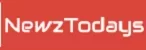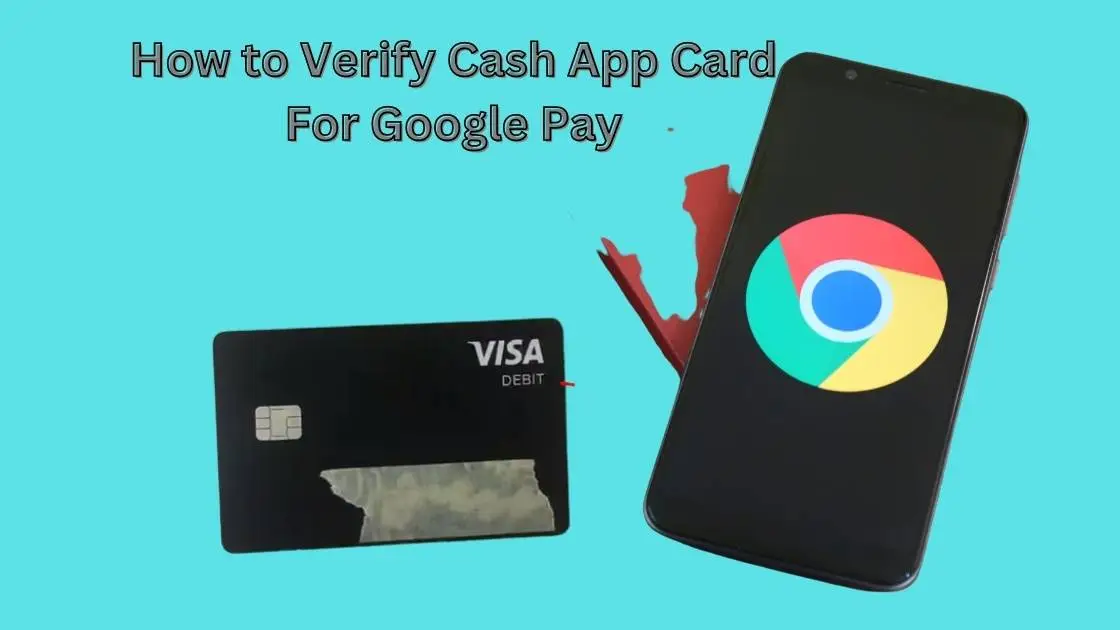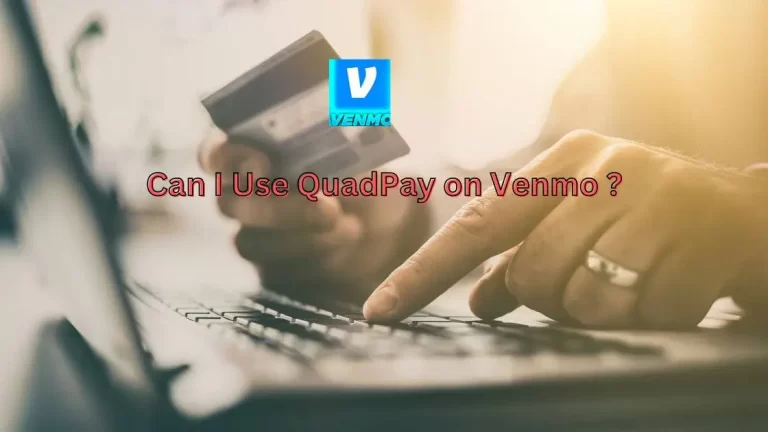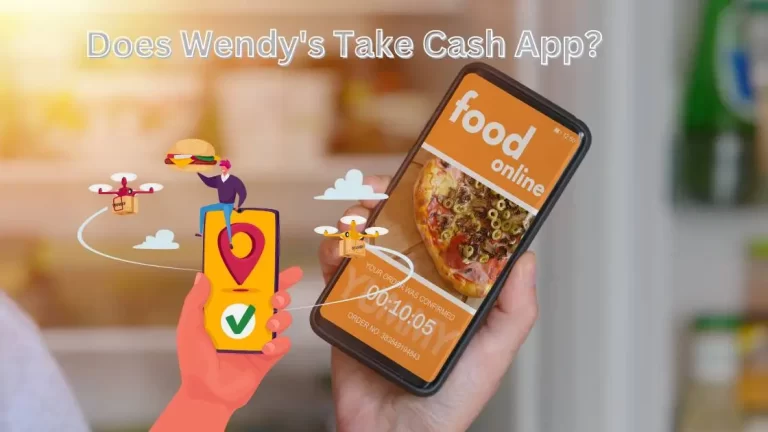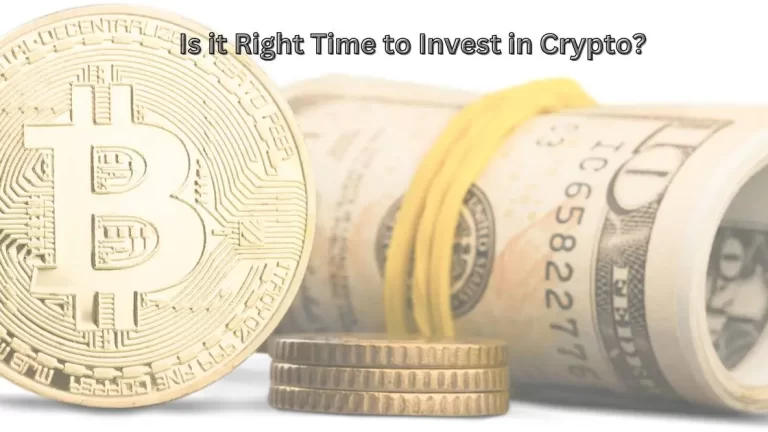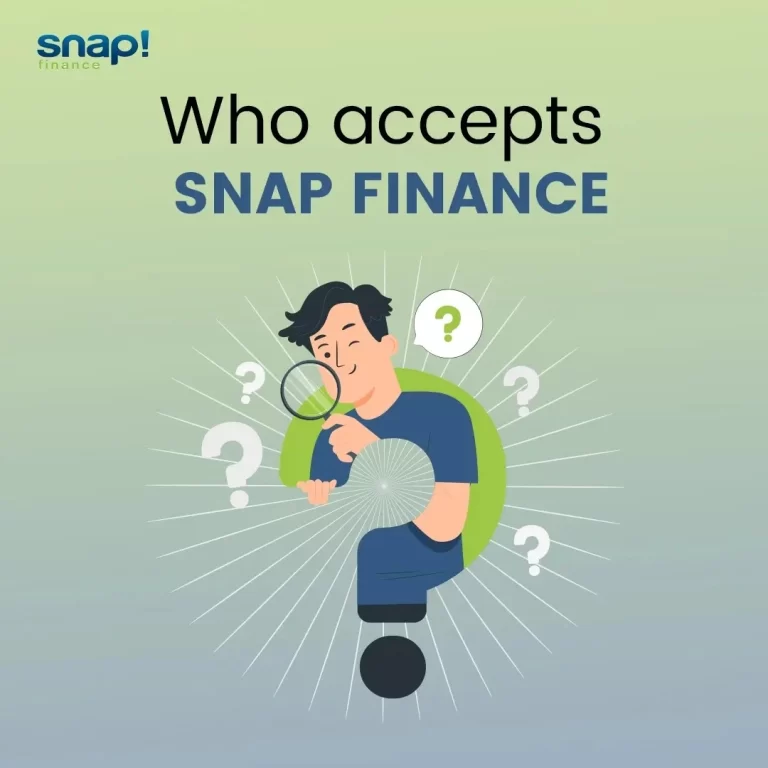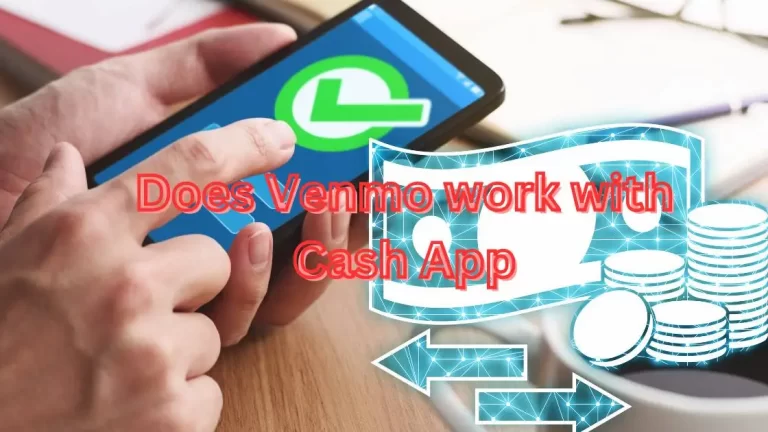How to Verify Cash App Card for Google Pay?
If you’re a fan of using digital wallets like Google Pay and looking for how to Verify Cash App Card for Google Pay.
However, to do that, you’ll need to verify the cash app for Google Pay.
So, How to verify a Cash app card for Google Pay? Well, It can be a little difficult, especially for those who’ve never done this before. Therefore, in this article, I’ll teach you how to verify a cash app card for Google Pay step by step.
Quick Takeaways:
- Open the Google Pay app on your phone.
- Tap the “Payment methods” option and select “Add a payment method.”
- Choose “Debit or credit card” and enter your Cash App card information.
- Follow the prompts to verify your card, which may include entering a verification code sent to your phone or providing additional information about your account.
- Once your card is verified, you can use it with Google Pay to make purchases and earn rewards.
Read More:
- How To Transfer Money From Google Pay To Cash App Instantly in 2023
- Does Cash App Have Dogecoin| Don’t Miss!
- What Does Green Building on Cash App Mean?
- What does Enable on Chain Transactions Mean on a Cash App?
- How Long Does Pending Take on the Cash App?
- What does a Lock Card Mean on Cash App?
What’s a Cash app card?
A Cash App Card is a debit card that is linked to your Cash App account, which is a popular digital wallet app that lets you send and receive money easily.
The Cash App Card looks and works just like a regular debit card, but it’s connected to your Cash App balance, so you can use it to make purchases and withdraw cash from ATMs.
It’s a great option if you want access to your Cash App funds more conveniently than just using the app on your phone.
Plus, you can even customize the design of your Cash App Card with your own unique signature.
How to verify cash app card for Google Pay?
Now comes the important question of how you can verify the cash app card for Google Pay. Well, that’s an easy thing to do. And there are two ways you can do so. Let’s learn both ways.
Using Verification Code on Google Pay
Step 1:
- To get started, you’ll need to open the Google Pay app on your mobile device. Once you’re in the app, you’ll want to click on the “Payment methods” section.
Step 2:
- From there, select “Add payment method” and then “Add debit card.”
Step 3:
- Next, you’ll be prompted to enter your Cash App cards details, such as your card number, expiration date, and CVC code. Enter everything that you’re asked to enter for the verification process:
Step 4:
- Once you’ve entered all of the necessary information, Google Pay will ask you to verify your card. You can choose to do this by entering a verification code that’s sent to your Cash App registered phone number or email address. Once you’ve entered the verification code, your Cash App card will be verified for use on Google Pay.
The first method is that easy. Now, let’s learn the second method which is to verify your cash app card for google pay using a cash app.
The process to verify the cash app card for google pay?
Step 1:
- To use this method, you’ll first need to open the Cash App on your mobile device. Once you’re in the app, you’ll want to click on the “Cash Card” tab.
Step 2:
- Next, you’ll see an option to “Activate Cash Card.” Click on that and then follow the prompts to enter your card details.
Step 3:
- Once you’ve entered all of the necessary information, Cash App will ask you to verify your card. You can choose to do this by receiving a verification code via text message or by calling the Cash App support team. Once you’ve entered the verification code, your Cash App card will be verified and ready for use on Google Pay.
These are the two easy ways to verify your cash app card for google pay. I hope both of the methods were easy enough for you to follow. Weren’t they?
How to use Cash app Card and Google Pay Together?
After getting your cash app card verified for your google pay, the second thing that you should learn is to use both, cash app card and google pay together. That’s what I’m going to teach you now. Stay around!
Step 1:
- Open the Google Pay app on your mobile device.
Step 2:
- Select the “Payment methods” section.
Step 3:
- Choose your Cash App card as your default payment method. To do this, click on your Cash App card and then select “Set as default.”
Step 4:
- Now, when you make a purchase using Google Pay, your Cash App card will be charged automatically.
Step 5:
- To use your Cash App card at a physical store that accepts Google Pay, simply hold your phone up to the payment terminal and follow the prompts on the screen.
Step 6:
- To use your Cash App card for online purchases that accept Google Pay, simply select Google Pay as your payment option at checkout.
Step 7:
- You can also use your Cash App card to send and receive money through Google Pay. Simply open the Google Pay app, select the “Send” or “Request” option, and choose your Cash App card as your payment method.
And that’s it! By following these steps, you’ll be able to use your Cash App card and Google Pay together to make purchases at physical stores and online merchants, as well as to send and receive money from other Google Pay users.
Benefits of using Cash app card With Google Pay:
Convenience:
- Using Google Pay with your Cash App card allows you to make purchases without having to pull out your physical card. You can simply tap your phone at the payment terminal and be on your way.
Security:
- Google Pay uses multiple layers of security to protect your payment information. This includes using encryption to secure your payment details and requiring a passcode or fingerprint to access your account.
Rewards:
- Some Cash App cards offer cashback rewards on certain purchases. By using Google Pay, you can earn these rewards while still enjoying the convenience and security of mobile payments.
Compatibility:
- Google Pay is accepted at millions of stores and websites worldwide. By using it with your Cash App card, you can pay for goods and services wherever Google Pay is accepted.
Budgeting:
- By using your Cash App card with Google Pay, you can easily track your spending and manage your budget. Google Pay keeps a record of your transactions, so you can see where your money is going and make adjustments as needed.
These are the advantages of using a Cash app card with Google pay.
FAQs
Can you use a Cash App card on Google Pay?
Yes, you can use your Cash App card with Google Pay to make purchases and earn rewards.
Why is Google Pay rejecting my debit card?
There could be several reasons why Google Pay is rejecting your debit cards, such as insufficient funds, an expired card, or a security issue. You may need to contact your bank to resolve the issue.
Does Google Pay accept debit cards?
Yes, Google Pay accepts debit cards from many major banks and credit unions, allowing you to make purchases and send money to friends and family with ease.
Final Words
How do I verify the cash app card for Google Pay? Now you very well know how to do that. For more questions, hit the comment section below.